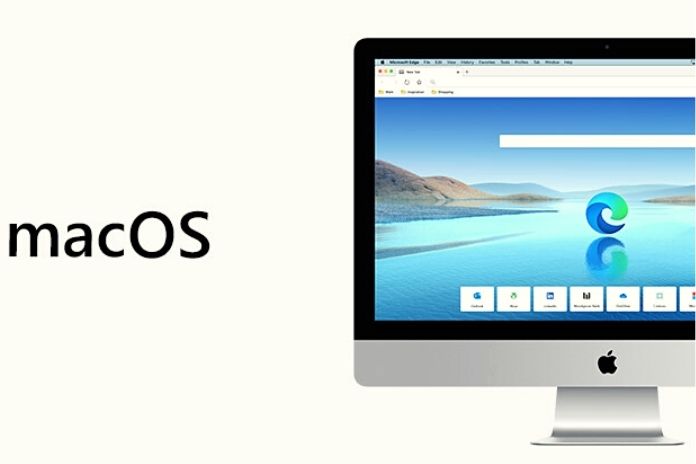Are you looking for information on ensuring PC protection on your macOS system? Let’s face it: MacOS is known to be the safest operating system out there, but it’s not naturally invincible. Like any program, it can be changed under the right circumstances, even if it is malicious. So if we are users who have an iMac or Macbook, what can we do to limit the risks of damaging our macOS, and how to ensure the protection of our computer?
The First Step To PC Protection: Constantly Update The MacOS Operating System
macOS has its own protections built-in. For example, it has the XProtect system, which is not made available to the user but, in the same way, is active 24 hours a day. We need to know that to obtain maximum protection. We must keep our MacOS updated. Remember that Apple takes the safety of users very seriously, sometimes plugging security holes even after a few days. Updates are fully automatic. Just stay connected to the network.
Encrypt Your HDD / SSD If Possible
With FileVault, your most important files are encrypted. This type of PC protection is essential if someone accesses our data without a password – all they can read in that case is just a string of garbled text (and files that can’t be opened). Every latest generation iMac or Macbook has a particular part of its hardware composition where the decryption key (the T2 chip) is stored, making it very difficult for infections to steal our data.
Be Careful, And Only Install Reputable Software
There are not many viruses that MacOS can catch from the network with simple navigation, but the places dedicated incredibly to Apple products are the first target of hackers. In this case, we refer to the Apple Store. Even if it gets cleaned up now and then, some untrustworthy program runs away. Check carefully the program you want to install. Also, do not install programs from external sites unless you are entirely sure of the content.
Disable The Security Holes Created By Java And Flash
Apple disables both, but perhaps, they remained active due to some fault of yours or the system. They must be disabled as they cause big system holes. You can disable them within Safari if you are concerned only with the navigation part or even within MacOS to completely block the activity of these plug-ins. If so, don’t forget that programs are made specifically to add to the existing ones for extra protection. These are Malwarebytes anti malware and Sophos, among the most famous.
General Tips For More Security For Your Mac
You can also take a few things into account in your everyday use of the Internet to protect your Mac from malware:
- You should always download files to your Mac from safe sources. Above all, make sure that no automatic downloads are loaded onto your computer if you click on a dubious website.
- Your browser and operating system should always be up to date. The developers close any security gaps in each version, which you can easily protect yourself against with an update. The programs installed on your Mac should always be downloaded in the latest version.
- It would help if you always were careful when dealing with emails. If you are unsure where the mail came from, do not open any links or attachments. These could be infected with a virus. Even if you think you know the sender, you should always remain skeptical because it could be a so-called phishing mail. In this case, fraudsters use a fake company or bank logos that look deceptively real to get your data. So with seemingly official emails, always make sure that the sender is trustworthy and uses an official company email address.
Also Read: How To Remove Registered Devices From Amazon Prime Video