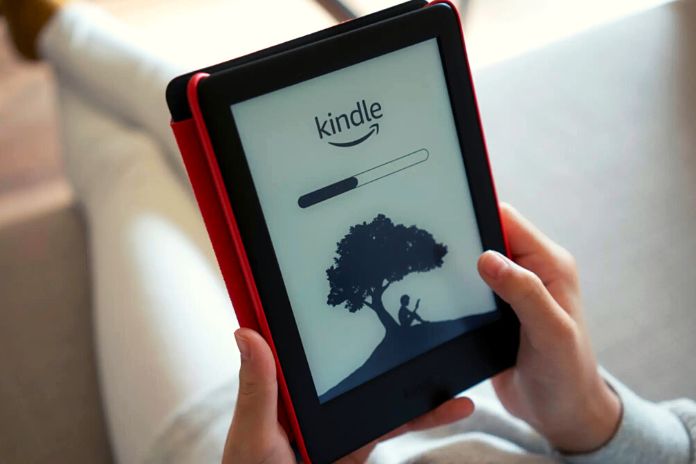The ebook reader is user-friendly, but configuration becomes a breeze thanks to a few tricks. With a wide and varied product line of devices for all tastes and, above all, for all budgets, the Amazon Kindle is the ebook reader par excellence. From 2007 to today, the reader strongly wanted by Jeff Bezos, father-master of the e-commerce giant has evolved both in hardware and software: the electronic ink screen has been perfected. It offers a reading experience increasingly similar to that of print media.
At the same time, related services (from the unlimited library to books in the cloud, passing through the possibility of downloading free books from the Internet ) have grown exponentially. In short, it is unsurprising that millions of readers worldwide are switching from printed books to digital ones. Beyond personal preferences, ebooks have undoubted advantages both from the logistical point of view (less space occupied and weight reduced to a minimum) and economical. Furthermore, ebook readers such as the Kindle Voyage (the latest addition to Amazon) are also quite simple to use: understanding how the Kindle works are far from complex.
Connection And Configuration
The first steps to take as soon as you buy a Kindle are two: connecting it to your home Wi-Fi network and creating an account. Even if you have purchased a Kindle with 3G, it is advisable to use the Wi-Fi connection at home or in the public place where you are located because it is more stable and, usually, faster. You will be asked to select the network and enter the password during the initial configuration. If you decide to do so later, access the Menu, select Settings, and finally, Wi-Fi networks. Once the design is completed by entering the network password, you can browse from your Kindle.
Before you can download books, however, you will need to create a user account. Without a personal profile, it will be impossible to buy books from Amazon and store them in the space in the cloud that the e-commerce giant makes available to users. However, if you have already registered on Amazon, you can use the same credentials to save time. During the configuration, the user will be asked to register the Kindle to link the Twitter and Facebook accounts (this step can be bypassed ). Some explanatory pages will be shown to help the user understand how the Kindle works. You will be able to know how to turn the page, configure the backlight and access the other features of the ereader.
Download Books
After the initial configuration, users can finally download the first books on their ebook reader. Amazon, of course, will be the privileged showcase where you can find texts of all kinds, from novels to geopolitical essays, but it will not be the only one. Again, understanding how it works is elementary.
Download Books From Your Kindle
The first option is also the most obvious: buying books from the Kindle. To do this, ensure your ebook reader is connected to the Internet and synchronized with an Amazon account enabled for purchases (with an authorized payment method). To buy books on the Kindle, press the cart icon at the top of the screen and browse all the available titles ready to be downloaded. Once you have identified the text you are looking for, follow the guided (and intuitive) procedure to complete the purchase and download books on your Kindle
Download Books From The Amazon Site
If you don’t want to waste your Kindle’s battery, you can always decide to buy ebooks from Amazon and, later, download them to the ebook reader. How do you do it? Simple. You access the Amazon Kindle ebook section, browse through the thousands of titles available, click with the mouse on the cover of the chosen text and wait for the card to load. After making sure that the selected text format is “Kindle Format” and that your Kindle is set in the “Send to” drop-down Menu, you can proceed with the purchase as if it were any Amazon item. To download the book on the Kindle, the user will not have to do anything: as soon as he connects to the web with the ebook reader.
Download Books To Your Kindle With Your Subscription
Since November 2014, Amazon has offered its users the opportunity to subscribe to Kindle Unlimited, a sort of “book streaming” service that allows you to download books for free on your ebook reader (up to a maximum of 10 at a time) but paying a monthly subscription. Of 9.90 euros. With Unlimited, the reader can access a library of over 20,000 titles in Italian and 800,000 in other languages: a selection of the best texts is always available. To download them on the reader, it will be sufficient to subscribe, locate the Unlimited titles among those in the Amazon library and follow the procedure already seen above
Download Free Books To Your Kindle From Other Websites
An alternative way is to visit one of the many Internet portals that allow you to download books for free (legally, of course) and then import them onto your Kindle. From these sites, you will have the opportunity to access the great classics of literature in digital format. Still, not only: it can happen to find novels and bestsellers of recent years on special or even free offers. If the ebook format is not compatible with the Kindle, it will be sufficient to convert the digital book to AZW and import it later with software such as Caliber
Download Books By Mail
Few people know, but Amazon allows you to email books to your Kindle. In fact, in the device settings, you can choose a default email address (in the format “xxx@kindle.com”) to which you will receive documents and texts that will be automatically synchronized as soon as the reader connects to the network . here and authenticate with the Amazon credentials also used on the Kindle, click on the Settings tab and scroll until you find the Personal document settings section.
In the subsection “Destination Kindle email settings,” you can customize the email address. In contrast, from the “Personal document approved email list,” you can indicate which email boxes are authorized to send documents to the system. At this point, sending a standard message from your email client with the book attached will be sufficient, and that’s it. For more information, however, you can read the official Amazon documentation.
Arrange The Fonts
An undoubted advantage of ebook readers over printed books is the freedom they allow the reader to configure the books. The user can enlarge and reduce the font to his liking and, perhaps, choose a font rather than another to improve the readability of the books downloaded on the Kindle (with the Kindle Voyage, for example, the font has been added Bookerly, designed by Amazon for their ebook reader). To change the font and increase the font size, press at the top of the Kindle’s e-ink screen and select the Aa icon in the toolbar that appears. A new window will open, allowing you to modify the device reading configuration and choose the one that best suits your needs.
Download The App
One of the most positive aspects of owning a Kindle is the ability to download and read books on any computer device you own. Amazon has created an application or program for the various operating platforms (Windows, OS X, iOS, Android) that will allow you to continue reading even if you do not have your ebook reader. It will be sufficient to install apps or software on smartphones, tablets, and computers and log in with the credentials used in the configuration phase: you will access your library directly and resume reading from where you left off.
Also Read: Google Analytics And Hubspot Are Comparison For Business