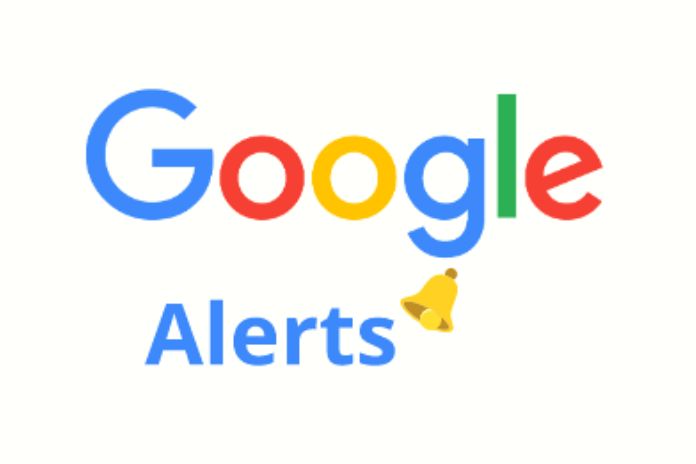Thanks to Google Alerts, you can be informed of the most relevant news on the topics or search terms you have selected. It is possible to configure Google Alerts on the website of the same name and refine the alerts with the help of some search parameters.
What Are Google Alerts For?
As soon as news is posted, the Google Alerts tool updates you on the topic you’ve set up notifications for, getting you ahead of time and saving you the trouble of researching it yourself. This service can, for example, be activated for news concerning travel destinations, celebrities or the price trend of a product. But Google Alerts can also be helpful in a professional context.
Google Alert can be used both to monitor the competition and keep reputation management under control, which takes the name of Reputation Management. That way, you won’t miss out on criticism, comments, doubts, and even shitstorms directed at your company or product. Google’s tool allows you to act effectively, play in advance, and run for cover as soon as possible. With a timely and well-thought Social Media Monitoring strategy, Google Alerts can be an essential tool in managing your reputation on the Internet.
Set Up Google Alerts In 5 Steps
If you want to activate Google Alerts for private or business use, you can do this easily via the Google subpage of the same name. We will show you all the necessary steps for this purpose.
- Step one: First, log in to your Google account and open the Google Alerts page.
- Second step: in the search mask, enter the term for which you want to activate Google Alerts. The procedure is the same as for a standard search.
- Third step: you will receive a preview immediately, and you can verify that the search meets your needs. If so, select “Show options”.
- Fourth step: Here, you will find several selection options. Sources and languages can be included or excluded. You can also determine how often you want to receive updates on a particular topic. If all specifications meet your requirements, click on “Create Alert”.
- Fifth step: from now on, you will receive news regarding the alerts activated directly in your email box or on your RSS feed. Furthermore, on the Google Alerts page, you will find an overview of your signals, and you can edit or delete them whenever you want.
Optimize Google Alerts Using Search Operators
It can happen, remarkably, to follow an exceptionally current or well-known point that Google Cautions gain out of influence, and you need to channel the news that is pertinent to you physically. To stay away from this, you can refine your determination of results. You can track the best outcomes with the assistance of boolean administrators, exceptional characters, or accentuation marks. The following is a rundown of functional Google search administrators that can assist you with designing Google Cautions in more detail.
Main Search Operators
- “…”: Just outcomes containing exactly the text written in statements will be considered.
- -: Terms following the scramble are prohibited from the inquiry.
- | or OR: This search administrator can show the consequences of two pursuit terms.
- *: It acts as a placeholder.
- () : Brackets can be utilized to bunch numerous pursuit terms.
- x..y: Entering digits when the spots show query items in the reach between these two numbers. This element helps look by sum or year.
Advanced Search Operators
Advanced search operators are placed before the corresponding search term and are delimited by a colon.
- Text: Show just outcomes containing a particular word.
- Anchor: Show results containing a particular term in the connection text.
- Title: Show results containing a particular word in the title.
- URL: Show results containing a particular word in the URL.
- Location: Show results for a particular area.
- Site: Show results from a specific site.
- Sources: Show results from a particular start.
Also Read: Git Stash: Temporarily Save Changes In Git